In early 2020, my “home office” was a kitchen table, an aging laptop, and a pair of earbuds. By the end of 2021, I’d built a focused, ergonomic, and fast setup that helped me deliver more in less time—and feel better doing it. The difference wasn’t magic. It was the right mix of essential tech gear, intentionally selected for my remote work setup.
Remote work is no longer a stopgap. Hybrid models now define how millions operate week-to-week. In 2024, Gallup reported over 50% of U.S. workers in remote-capable jobs are hybrid or fully remote, and that trend remains steady into 2025. Companies continue to optimize for asynchronous collaboration, and professionals invest in home office tech to match the productivity they once got only at HQ.
Why the gear matters: the right remote work equipment directly impacts clarity, speed, and comfort. Your monitor choice affects eye strain and focus. Your router influences call stability. Your chair and keyboard can determine whether you finish the week energized or sore. The payoff compounds daily.
How this guide is different: you’ll get pragmatic advice organized by goals, budgets, and space constraints—not hype. We’ll cover decision frameworks, product tiers (budget to premium), and future-proofing tips, plus tools to help you plan.
Promise: whether you’re building your first work from home gear setup or upgrading to a hybrid work setup with pro-level hardware, this complete guide will help you choose confidently—at any budget.

Image source: Adapted from Your DIY Family (yourdiyfamily.com)
“Small, smart upgrades to your remote work setup compound into hours saved and less fatigue every week.”
Understanding Your Remote Work Needs
Assessing Your Work Style
Deep work vs. collaborative work:
- Deep work needs: larger, sharper displays; quiet peripherals; noise control; distraction blockers.
- Collaborative work needs: reliable webcam/mic, fast networking, multi-device switching, consistent lighting.
Mobile vs. stationary:
- Mobile: light laptop, 60–75% keyboard, compact mouse, foldable stand, USB-C hub.
- Stationary: larger monitors, docking station or Thunderbolt hub, desktop speakers, dedicated mic.
Industry-specific needs:
- Designers: color-accurate display, pen tablet, strong GPU.
- Developers: multi-monitor layout, mechanical keyboard, RAM-heavy machine.
- Finance/ops: spreadsheets on ultrawide or dual monitors, quiet keyboard, dependable UPS.
Budget Planning Framework
Categorize purchases:
- Essentials: computer, display(s), keyboard/mouse, chair, networking, lighting.
- Nice-to-have: monitor arm, dedicated mic, light bar, speaker upgrade, standing desk.
Calculate ROI for productivity tools:
- Estimate time saved per week (e.g., dual monitors save 30–60 minutes).
- Multiply by your hourly rate; recoup cost timeline often < 3 months.
Phased upgrade approach:
- Phase 1: core computing + one great display + chair + network.
- Phase 2: input devices, lighting, arm(s).
- Phase 3: audio upgrades, standing desk, storage/NAS.
Space Considerations
Small apartments:
- Choose 24–27″ monitors, clamp-on arm, foldable laptop stand, under-desk cable tray.
- Use compact 75% keyboard and vertical mouse.
Dedicated home office:
- Consider dual 27″ or a 34″ ultrawide; add acoustic panels and UPS.
- Cable raceways and a pegboard for accessories.
Hybrid flexibility:
- One-cable docking (USB-C/Thunderbolt), portable ANC headphones, collapsible accessories.
The Heart of Your Setup
A. Laptops: Your Mobile Command Center
Budget-Friendly Champions ($500–$800)
Acer Aspire 5 series:
- Solid 12th/13th-gen Intel or Ryzen CPUs, 8–16 GB RAM options.
- Good port selection; add an SSD if possible.
- Ideal for documents, light photo editing, and meetings.
Lenovo IdeaPad (Flex/Slim):
- Reliable keyboards, acceptable displays at price, good battery life.
- Look for Ryzen 5/7 or Intel i5/i7 variants, 16 GB RAM if available.
Refurbished business laptops:
- ThinkPad T-series, Dell Latitude, HP EliteBook from reputable refurbishers.
- Pros: durable chassis, better keyboards, more ports, often 16 GB RAM.
- Good value for steady office work.
Mid-Range Powerhouses ($800–$1500)
MacBook Air M3 vs. Dell XPS 13 (2024)
- Air M3: excellent battery life, silent, strong single-core performance, seamless macOS experience.
- XPS 13: premium build, sharp display, Windows ecosystem, great for Office + light dev work.
HP Pavilion / ASUS ZenBook:
- ZenBook: lightweight, bright OLED options, long battery life, strong mid-tier CPUs.
- Pavilion: budget-friendly with capable specs, check screen quality and RAM expandability.
Typical performance benchmarks for common tasks:
- Office apps and 20+ browser tabs: both tiers excel with 16 GB RAM.
- 1080p video editing: doable on mid-range machines; consider external SSD for cache.
- AI-assisted tools: prefer 16 GB RAM, modern CPUs/NPUs for snappiness.
Premium Workstations ($1500+)
MacBook Pro M3 Pro/Max:
- For heavy video editing, 3D, audio production; incredible battery/perf balance.
- M3 Max for 4K/8K workflows, extensive multitasking.
ThinkPad X1 Carbon:
- Lightweight, strong security, excellent keyboard, business-class reliability.
Gaming laptops for creatives:
- Pros: strong GPUs (RTX 4060–4080), great for Adobe and 3D.
- Consider thermals, fan noise, and battery life; use a dock for desk mode.
MacBook Air M3 vs Dell XPS 13 (2024)
| Category | MacBook Air M3 | Dell XPS 13 (9340/2024) |
| Weight | ~2.7 lb | ~2.6 lb |
| Battery life (mixed use) | Excellent (often >12 hrs) | Very good (8–12 hrs) |
| Performance | Strong single-core; great everyday | Strong; depends on config |
| Display | 13.6″ sharp IPS | 13″ high-res; OLED options on some models |
| Ports | 2x TB/USB4, MagSafe (M3 gen) | 2x TB4 (adapters needed) |
| Best for | Writers, devs, knowledge workers | Windows-first pros, Office-heavy |

Image source: Adapted from CNN Underscored
B. Desktop Alternatives: When Power Matters
Mini PCs for Space-Conscious Users
Intel NUC-class and similar minis:
- Great for office, development, light creative work with low power draw.
- Pair with 16–32 GB RAM and NVMe SSD; small footprint.
Mac Studio:
- Exceptional for video, audio, and design workflows; near-silent under load.
- High upfront cost; unmatched macOS performance-per-watt.
Performance-per-dollar notes:
- Mini PCs win in budget and footprint.
- Mac Studio wins for sustained pro workloads and longevity.
Custom Build Considerations
Components:
- CPU: AMD Ryzen 7/Intel i7 for multi-threaded productivity.
- RAM: 32 GB for heavy multitasking, 16 GB for general work.
- Storage: 1 TB NVMe + external SSD for projects.
- GPU: NVIDIA RTX 4070+ for 3D/AI/Resolve; integrated graphics fine for office.
Future-proofing:
- Choose boards with PCIe Gen 4/5, multiple M.2 slots.
- 750–850W PSU for future GPU upgrades.
All-in-One Solutions
iMac (M3) vs. Surface Studio
- iMac: brilliant 4.5K display, clean footprint, excellent macOS performance.
- Surface Studio: unique tilting display for creators, higher cost; check GPU gen.
- Ideal for minimal cable clutter and clean aesthetics.
Your Visual Workspace
A. Monitor Selection Strategy
Single Monitor Optimization (24″–27″)
- 27″ at 1440p is the sweet spot for sharpness and price.
- 4K at 27″ is very crisp but requires scaling; great for design/photo.
Color accuracy:
- sRGB coverage suffices for most office work.
- Creatives look for 95–100% DCI-P3 or Adobe RGB and factory calibration.
4K vs. 1440p Decision Matrix
Choose 1440p if:
- Budget is under $300–$350.
- You prioritize readability and performance with minimal scaling.
Choose 4K if:
- You do photo/video/design or want maximum clarity for text.
- Your GPU/SoC handles 4K comfortably.
Budget recommendations under $300
- 24–27″ 1080p/1440p IPS from Dell, ASUS, LG, AOC.
- Look for height-adjustable stands or plan a monitor arm.
Dual Monitor Productivity Boost
Best pairings:
- Two 27″ 1440p monitors for multitasking.
- One 4K main + 24–27″ secondary for reference windows.
Mounting and planning:
- Dual monitor arm with desk clamp to reclaim space.
- Align top bezels; place primary directly in front, secondary angled.
Window management:
- Use built-in snapping (Windows PowerToys FancyZones; macOS Stage Manager + third-party tilers).
Ultrawide and Curved Displays
- 34″ (3440×1440): replaces dual 27″ for many; great for timelines and side-by-side docs.
- 49″ (5120×1440): ultimate horizontal space; verify your GPU can drive it at 120 Hz if needed.
Pros:
- Seamless workspace, fewer bezels, better immersion.
Cons:
- Cost and desk depth; curve helps ergonomics.
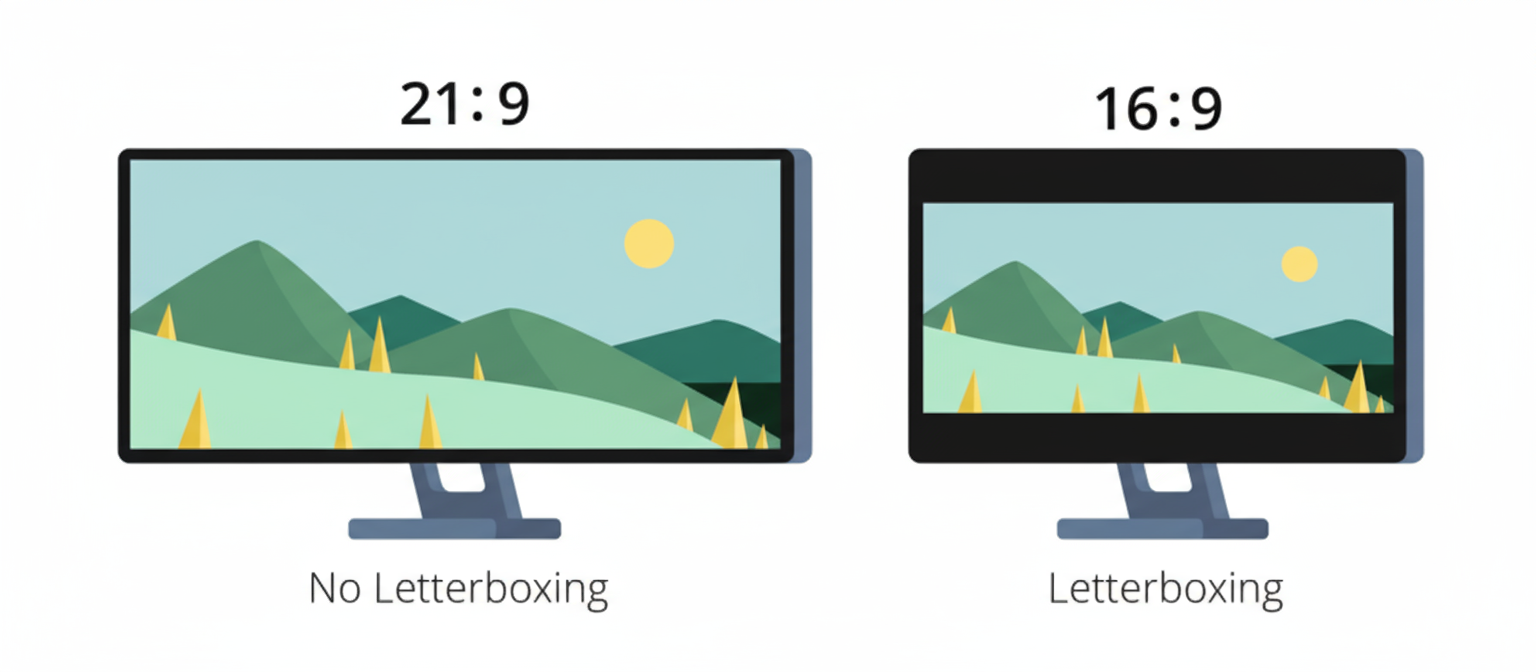
Image source: Adapted from ViewSonic (www.viewsonic.com)
B. Display Accessories
Monitor Arms and Stands
Ergonomic positioning:
- Eye level near top third of screen.
- About an arm’s length away; adjust tilt to reduce glare.
Single vs. dual arms:
- Dual arms allow asymmetry, ideal for vertical + horizontal setups.
Desk clamp vs. grommet:
- Clamp: easier, non-permanent.
- Grommet: cleaner, sturdier for heavy ultrawides.
Lighting and Eye Care
Monitor light bars:
- BenQ ScreenBar is popular; cheaper alternatives from Quntis/Anker are solid.
Blue light management:
- Use OS Night Shift/Windows Night Light; avoid extreme yellow cast for design work.
Ambient lighting:
- Bias lighting behind monitors reduces eye strain and boosts contrast.
- Smart bulbs/LED strips to match time of day.
“Your monitor is where your eyes live for hours—optimize clarity, color, height, and light.”
Keyboards, Mice, and Beyond
A. Keyboard Categories and Recommendations
Membrane vs. Mechanical
Membrane:
- Quiet, affordable, minimal maintenance.
- Less tactile feedback; can feel mushy.
Mechanical:
- Crisp feel, high durability, many switch options.
- Louder (unless silent switches), pricier.
Noise and Tactility
Shared spaces:
- Choose silent linear or silent tactile switches (e.g., Cherry MX Silent, Gazzew Boba U4, silent reds/browns).
- O-rings and desk mats reduce sound.
Tactile preferences:
- Tactile: better typing feedback.
- Linear: smooth, quiet; great for calls and shared offices.
Durability and Maintenance
- Hot-swappable boards extend life.
- PBT keycaps resist shine; keep a keycap puller and compressed air handy.
Ergonomic and Split Keyboards
Microsoft Sculpt: approachable, cushioned, good starter ergonomics.
Kinesis Freestyle/Advantage, ZSA Moonlander:
- Adjustable split halves reduce wrist ulnar deviation.
- Learning curve: 1–2 weeks; start slow with practice sessions.
Wrist health:
- Use negative tilt (front higher) and palm rests; avoid extended wrist extension.
Compact and Travel-Friendly Options
60% and 75%:
- Save space, improve mouse range; layers for function keys.
Wireless:
- Bluetooth 5.0/LE or multi-host 2.4 GHz dongles for stability.
Multi-device:
- Look for 3-device switching buttons to hop between laptop, tablet, phone.
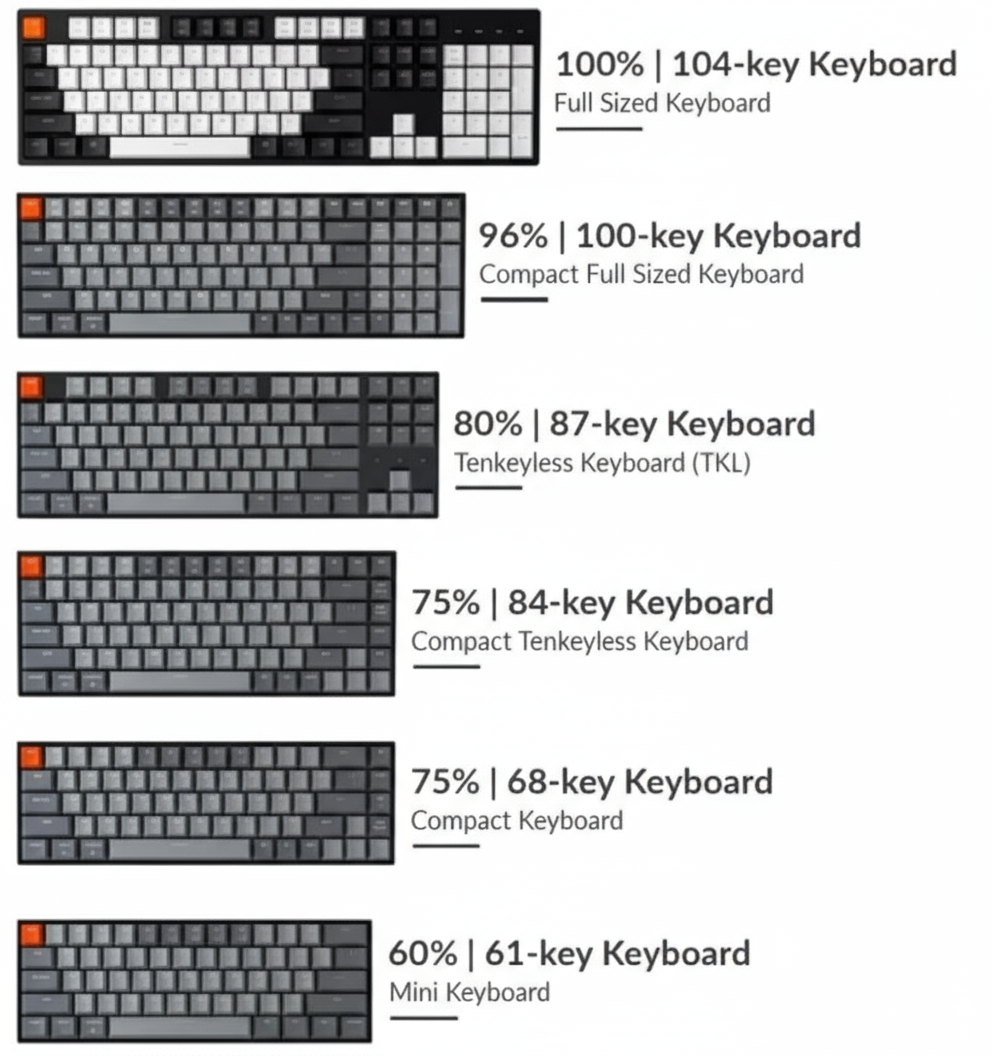
Image source: Adapted from Hirosart (hirosarts.com)
B. Pointing Devices and Alternatives
Mouse Ergonomics
Vertical mice:
- Reduce forearm pronation; popular picks include Logitech Lift/Ergo, Anker vertical.
Precision/gaming mice:
- High DPI, reliable sensors, lightweight; good for design selection accuracy.
Trackball:
- Space-saving, minimal arm movement; Kensington/Logitech options.
Graphics Tablets and Stylus Input
Wacom Intuos/Intuos Pro:
- Best-in-class pen feel; ideal for illustrators and precise photo edits.
Budget alternatives:
- XP-Pen, Huion offer strong value; check driver support.
Workflow integration:
- Map macros for zoom, brush size, and undo.
- Great for note-taking/annotation in meetings.
Communication and Focus
A. Headphones for Every Scenario
Noise-Cancelling Champions
Sony WH-1000XM5 vs. Bose QuietComfort (QC Ultra/QC SE family)
- Sony: top ANC, warm sound, strong app, multi-point Bluetooth.
- Bose: class-leading comfort, natural voice clarity on calls, reliable ANC.
Budget ANC under $100
- Anker Soundcore, EarFun Air Pro variants: decent ANC, good value; check mic quality.
Open-back vs. closed-back
Open-back:
- Airy, natural sound; best for focus in quiet rooms; more ear fatigue relief.
Closed-back:
- Better for shared spaces and calls; stronger passive isolation.
Gaming Headsets for Professionals
SteelSeries Arctis, HyperX Cloud/Alpha:
- Comfortable for long sessions; clear mics; work well across devices.
- Check for detachable boom mics and sidetone (hearing your own voice) for natural call volume.
Comfort Matters
- Look for lightweight builds (<300 g), soft clamping force, and breathable pads.
- Replaceable earpads extend life.
B. Speakers and Room Audio
Desktop Speakers
Powered monitors vs. computer speakers:
- Powered monitors (e.g., Presonus, JBL, KRK small units) deliver clarity for editing.
- Compact computer speakers focus on convenience; fine for calls and light music.
Placement:
- Form an equilateral triangle with your head; elevate with stands; avoid corner boomy bass.
Budget picks:
- Creative Pebble, Edifier R1280T/DB for strong value.
Microphone Upgrades
USB microphones:
- Blue Yeti, Audio-Technica AT2020USB+, Shure MV7 (USB/XLR hybrid).
Accessories:
- Boom arm prevents desk thumps; shock mount reduces vibration.
Room treatment:
- Absorb early reflections with foam or fabric panels; curtains and rugs help.
The Invisible Infrastructure
A. Networking for Reliability
Wi‑Fi 6E and 7 Router Upgrades
Wi‑Fi 6E:
- Adds 6 GHz band for less congestion; great for dense apartments.
Wi‑Fi 7:
- Higher throughput, lower latency; early adopter pricing but future-proof for 5+ years.
Mesh systems:
- Ideal for multi-story homes; place nodes on each floor or far corner.
Ethernet and Alternatives
- Prefer wired Ethernet for stationary desks.
- Ethernet over powerline or MoCA adapters when cable runs aren’t feasible.
Internet speed by work type
- Email/Docs/Calls: 50–100 Mbps down, 10+ Mbps up.
- Video conferencing and cloud sync: 200+ Mbps down, 20–40 Mbps up.
- Creative uploads/large repos: faster upload is key; aim for 40–100 Mbps up.
Backup Internet
- Mobile hotspot on a 5G plan; keep an inexpensive router that supports WAN failover.
Redundancy planning:
- Keep a hotspot charged, test monthly, and store a USB-C cable with it.
B. Power Management and Protection
UPS for Home Offices
Sizing:
- Laptop + monitor: 600–850 VA.
- Desktop + dual monitors: 1000–1500 VA.
Battery backup vs. surge:
- UPS covers both; surge protectors alone won’t prevent data loss in outages.
Smart Power and Cable Management
Smart power strips:
- Monitor energy use; schedule power for non-essential accessories.
Under-desk organization:
- Cable trays, Velcro ties, and labeled cords.
Wireless charging:
- Qi chargers integrated into desk edges; MagSafe stands for phone camera use.
Future-proof cables:
- USB-C 100W+ EPR cables, Thunderbolt 4/USB4, certified HDMI 2.1 or DP 1.4/2.0.
Building Your Setup
A. The Starter Setup ($500–$1000)
Goal: Essential productivity without breaking the bank.
Suggested build:
- Refurbished business laptop or budget new laptop: $400–$600
- 24–27″ 1080p/1440p monitor: $150–$250
- Basic mechanical or membrane keyboard + mouse: $50–$100
- Adjustable office chair: $100–$200
- Basic lighting and cable management: $50–$100
B. The Professional Setup ($1500–$3000)
Goal: Balanced performance, ergonomics, and longevity.
Suggested build:
- Mid-range laptop (MacBook Air M3, XPS 13) or capable desktop: $800–$1500
- Dual 27″ 1440p or single 34″ ultrawide: $400–$800
- Quality mechanical keyboard + precision or vertical mouse: $150–$300
- USB-C/Thunderbolt dock: $150–$300
- ANC headphones (Sony/Bose) or pro headset: $120–$350
- Office chair mid-range: $300–$500
- Monitor arms and cable management: $100–$250
Software:
- Pro note-taking, password manager, backup suite.
C. The Premium Setup ($3000+)
Goal: No-compromise performance and longevity with wellness upgrades.
Suggested build:
- MacBook Pro M3 Pro/Max or ThinkPad X1 Carbon/desktop workstation: $1800–$3000+
- 34″ or 49″ ultrawide high refresh, color-accurate: $700–$1500
- Custom or premium split mechanical keyboard; artisan wrist rest: $250–$500
- High-end mouse + secondary trackball/pen tablet: $150–$400
- Studio-grade USB/XLR mic with boom, shock mount, interface: $250–$800
- Premium ANC headphones + nearfield speakers: $500–$1200
- Electric standing desk + premium chair: $1200–$3000
- UPS 1000–1500 VA; smart lighting and acoustic treatment: $300–$800
Sample Component Totals by Tier
| Tier | Core Computer | Displays | Peripherals | Ergonomics | Audio/Network | Estimated Total |
|---|---|---|---|---|---|---|
| Starter | $500 | $150 | $100 | $100 | $50 | $900 |
| Professional | $1300 | $600 | $350 | $500 | $250 | $3000 |
| Premium | $2500 | $1200 | $700 | $2500 | $800 | $7700 |
Industry-Specific Considerations
A. Creative Professionals
Displays:
- 4K, 95–100% DCI-P3/Adobe RGB, hardware calibration support.
Performance:
- GPUs (RTX 4070+ or M-series Pro/Max), fast external SSDs for scratch disks.
Input:
- Pen tablets, macro pads, color-calibration tools.
B. Developers and Engineers
Monitors:
- Dual 27″ or 34″ ultrawide; consider one portrait display for logs/docs.
Keyboards:
- Tactile mechanical with programmable layers/macros.
Environment:
- Local containers/VMs require 32 GB RAM; quiet fans and UPS for protection.
C. Business and Finance
Security:
- Biometric login, hardware encryption, dock with MAC address pass-through if needed.
Multitasking:
- Multiple screens, reliable headset for calls, document scanner.
Presence:
- Good lighting and a 1080p/4K webcam with background control for professional video.
Maintenance and Longevity
Cleaning and care:
- Weekly microfiber wipe-down; compressed air for keyboards; avoid harsh cleaners.
Software maintenance:
- Quarterly audits: remove unused apps, update firmware, check backups.
- Monitor SSD health and available space (keep 20% free on system drive).
Upgrade vs. repair:
- Upgrade RAM/SSD where possible; replace batteries on quality laptops rather than buying new.
Warranty and protection:
- Extended warranties can pay off for premium laptops and chairs.
- Use surge/UPS and a quality case for mobile gear.
“Treat your setup like a tool you depend on—schedule maintenance and it will pay you back daily.”
Building Your Perfect Setup
The essential tech gear for your remote work setup should reflect how you actually work: your focus needs, collaboration cadence, space, and budget. Start with the foundation—computer, display, chair, and networking—then layer in input devices, lighting, audio, and ergonomic tweaks. Optimize a little every month and your productivity—and comfort—will soar.
Action steps:
- Define your top 3 pain points (e.g., eye strain, call quality, clutter).
- Set a budget and choose your phase-one upgrades.
- Use the calculator and compatibility checker below to validate your picks.
- Schedule time to dial in ergonomics and cable management.
Keep learning: technology evolves quickly. Revisit your setup quarterly and capture small wins that compound.

Image source: Adapted from YouTube desk setup tour
1) Budget Calculator Tool (HTML)
2) Set up Compatibility Checker
Setup Compatibility Checker
Paste your device ports and monitor/dock details to verify connectivity.
Example Compatibility Matrix (common scenarios)
| Scenario | PC | Monitor(s) | Cable/Hub | Result |
| Single-cable laptop desk | USB-C/TB4 | USB-C 65–100W PD | USB-C 100W cable | Video + power + USB via one cable |
| Dual 1440p monitors | TB4 | DP 1.4 x2 | TB4 dock + 2x DP | Smooth dual display at 60–144 Hz |
| 4K 120 Hz gaming/work | HDMI 2.1 | HDMI 2.1 | Ultra High Speed HDMI | Full 4K 120 Hz support |
3) Ergonomics Assessment Quiz
FAQ
A capable computer, a quality 24–27″ monitor, an ergonomic chair, reliable networking (Wi‑Fi 6E+ or Ethernet), and comfortable input devices.
For creatives and sharp text, yes. For general productivity and budget, 1440p offers excellent clarity and value.
Not mandatory, but it future-proofs your network and reduces congestion. Wi‑Fi 6E remains a strong, cost-effective pick.
Refurbished business laptops (ThinkPad T-series, Dell Latitude) offer strong keyboards, ports, and value. New: Acer Aspire 5 or Lenovo IdeaPad with 16 GB RAM.
Use ANC headphones, a dedicated mic, good lighting, and raise your camera to eye level with a stable connection.
Search for “computer monitor near me” or “office chair showroom [your city]” to test ergonomics in person. Many local retailers will price-match major online vendors.
Key Takeaways Checklist
- Define your work style and space limits before buying.
- Prioritize: computer, display, chair, networking, input devices.
- For displays, 27″ 1440p is the value sweet spot; 4K for creatives.
- Choose quiet, ergonomic input gear to reduce strain.
- Invest in ANC or a good mic for clear calls.
- Stabilize your network (Wi‑Fi 6E/7, mesh, or Ethernet).
- Protect power with a UPS; organize cables.
- Keep backups (3-2-1) and maintain your gear quarterly.
Ready to plan, optimize, and stay focused? Get our proven workflows, templates, and weekly productivity tactics—visit www.focusmodehq.com and start building your ultimate remote work setup today.
